Where does the error "arnoldshadersloader.gup" come from (Imager Denoiser Oidn)
In the new 3Ds Max 2024 and higher, new features have been added to the Arnold render engine related to loading shaders.
The problem occurs when you try to save your scene for a smaller version such as 3Ds Max 2022.
Since there is no implementation of backward compatibility, and even though this functionality is not present in older versions of 3Ds Max, traces of the arnoldshadersloader.gup plugin remain in the scene.
Effect of error on our work
Thus, when trying to open a scene on older 3Ds Max, an error occurs related to this plugin (arnoldshadersloader.gup), which cannot be resolved.
This is especially critical for models added to 3D Stocks, as it negatively impacts the moderation process and user experience.
The geography of this problem is quite large and Autodesk is no longer able to influence it. Thousands of 3D models have already been uploaded to 3D Stocks with this error and it is no longer possible to fix it.
So you can use Prune Scene and remove the plugin content from the scene and prepare your model properly.
Solution
Unfortunately, at the moment there is no automatic correction for this error; processing must be done manually.
First case
You have downloaded the model and when you open it you see the error arnoldshadersloader.gup (Imager Denoiser Oidn).
To prevent entries about the plugin from spreading to other projects and scenes, follow these steps:
- Open the problematic model
- Ignore the error and click Open
- Run the Prune Scene script
- Make sure you have it enabled Missing Plugins option
- Start cleaning
- Save the scene
After these steps, this error will disappear.
Second case
Option 1
You upload a model to 3D Stock or transfer your model or scene to someone, running 3Ds Max 2023 or lower.
To do this, you need to have an older version of 3Ds Max, for example 2022.
- Open the scene in 3Ds Max 2022 (ported from version 2024 or higher)
- Run the Prune Scene script
- Make sure you have the Missing Plugins option enabled
- Start cleaning
- Save the scene
After these steps, this error will disappear and you will be able to send such a model to 3D Stocks or your colleagues.
Option 2
Also, the user Stanislav But has proposed his solution to this problem.
Carefully! Removing any programs can affect your workflow!
The idea is to completely remove the Render Arnold.
To do this, you need to go to Settings → Apps → Installed Apps.
Next in the list of programs, find MAXtoA for 3DS max (your version) and delete from the computer.
After that, the next saving *.max files will be without plugins associated with the Render Arnold.

 English
English 


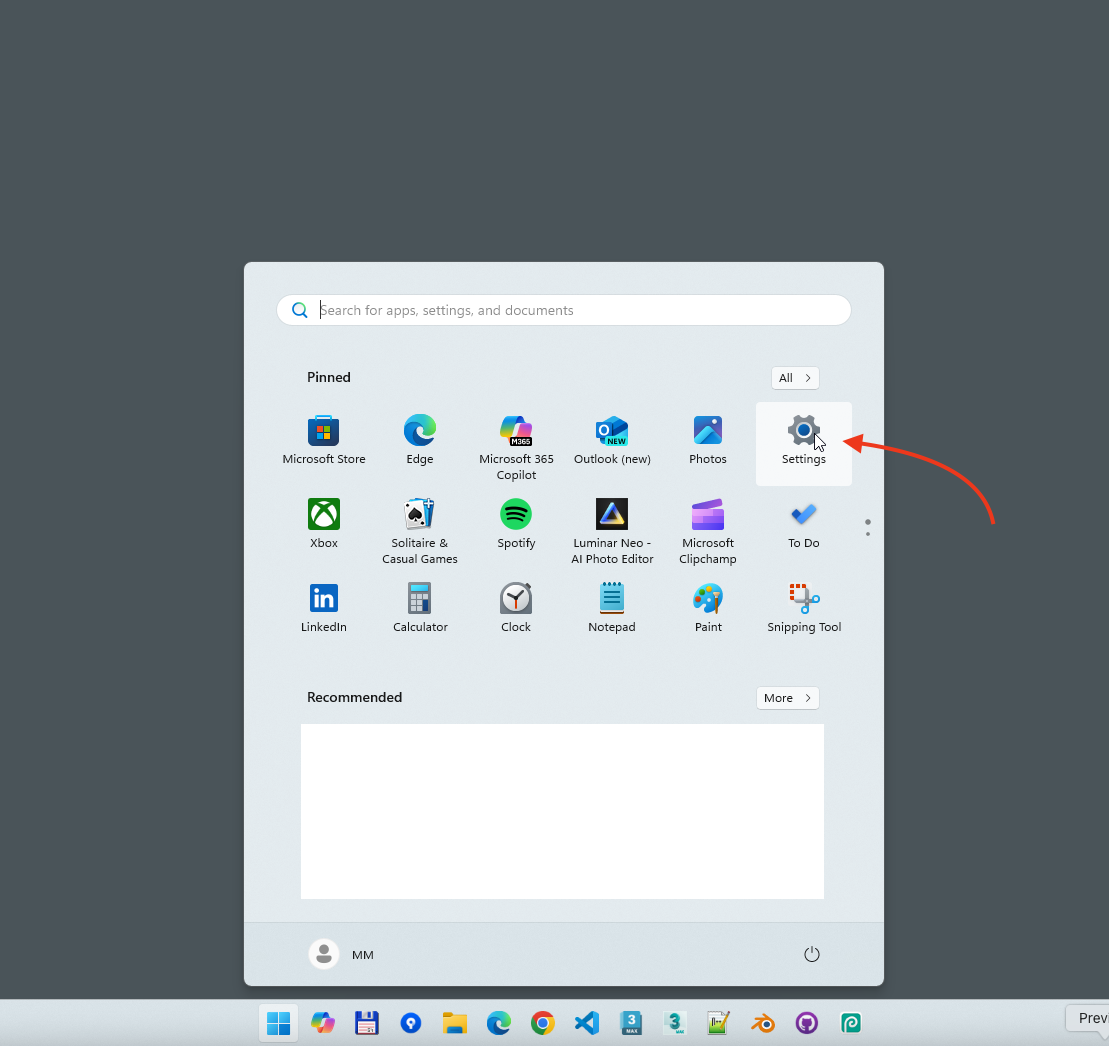
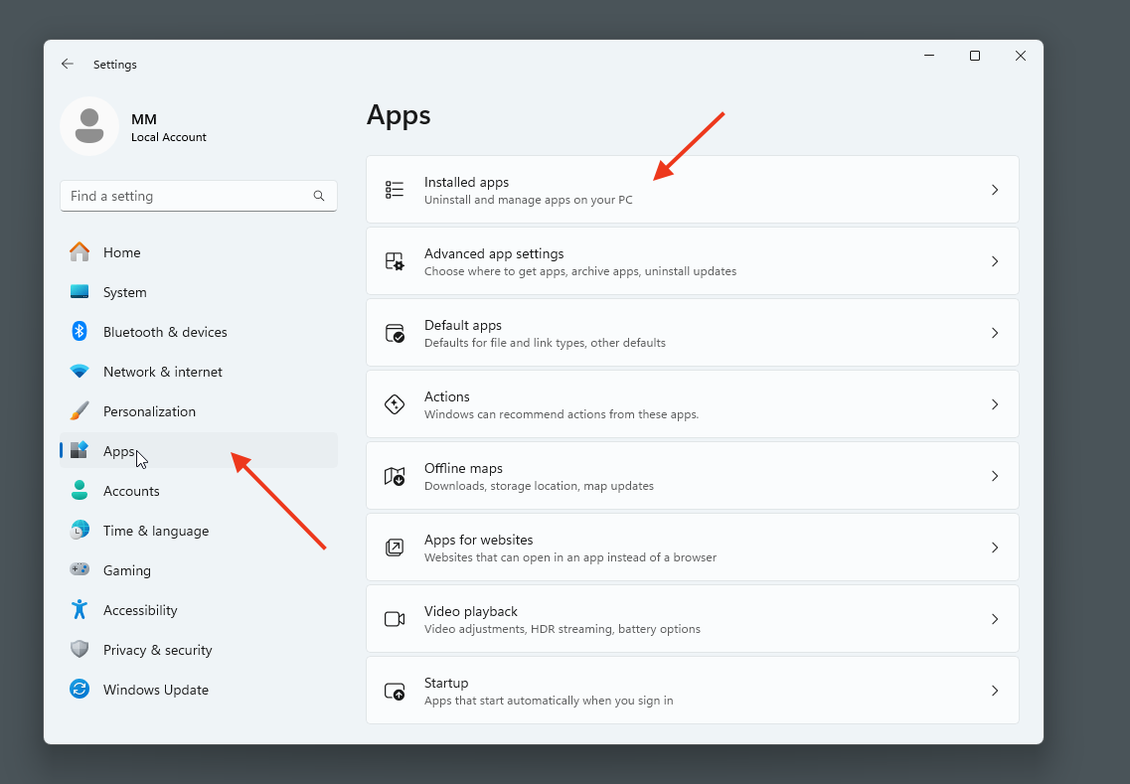
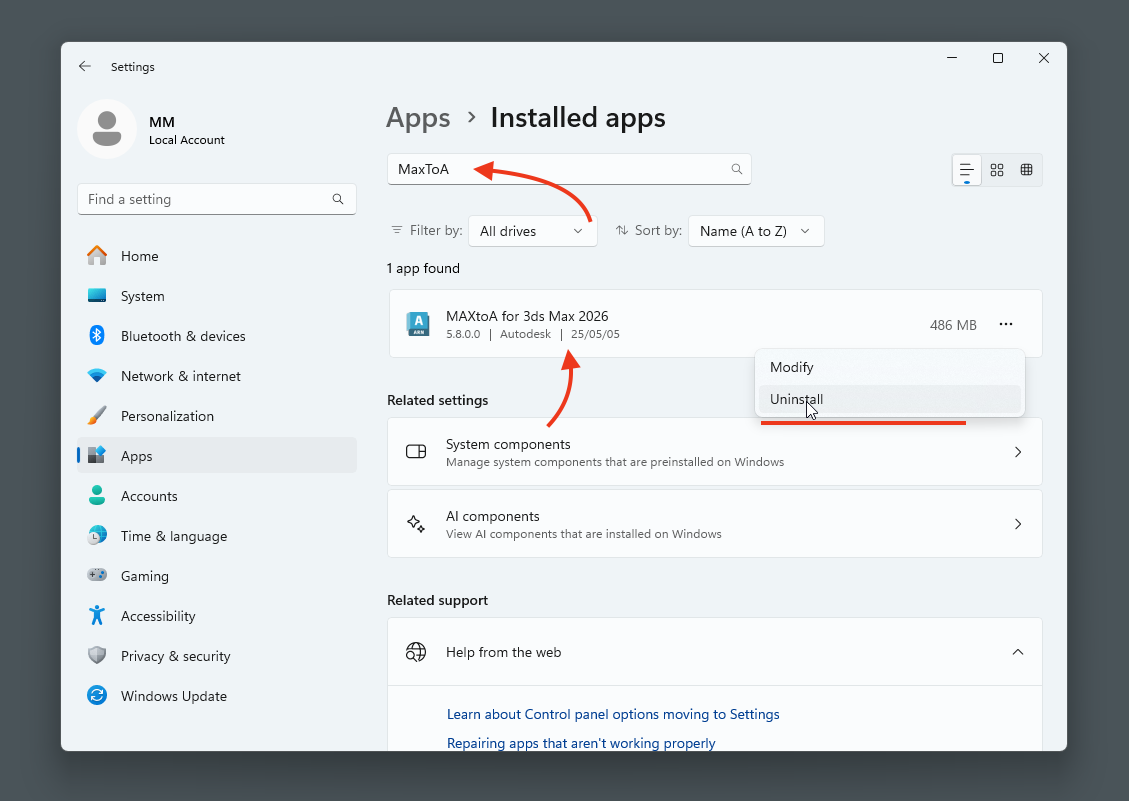








{{comment.text}}