Introduction
I often see forum posts where users ask to convert a model from a newer version of 3Ds Max, for example 2026, to an older one like 2017.
Usually, this requires having several installed versions of Max and manually resaving the scene.
But for some reason, almost nobody mentions BFF Exporter, which solves this task much more elegantly.
It can convert a scene to any version of 3Ds Max and, in addition, it can “heal” even the most problematic files: fix stubborn black polygons, remove ghost objects in the viewport, and even restore rendering that refused to start.
BFF Exporter is a script created by Borislav Petrov (Bobo). It was originally designed as a way to transfer scenes into older versions of 3Ds Max (Back From Five). Over time, however, another use case appeared — employing BFF to “clean” and recover broken scenes.
Features
BFF Exporter does not export to FBX or OBJ but instead to MAXScript files. Such a file can simply be executed via MAXScript → Run Script…, and it will recreate all geometry and materials in a new scene.
Functions:
- Export geometry, materials, UVs, hierarchies, and splines;
- Proper handling of V-Ray and Corona materials, unlike FBX/OBJ which are very limited;
- Support for scene animations;
- Ability to export only selected objects;
- Option to package the result into a ZIP archive for convenience.
Practical Use as a “Fix”
The main strength of BFF Exporter is that it could repair scenes behaving abnormally.
Typical cases:
- Ghost objects remain in the viewport and cannot be moved;
- Black polygons appear on meshes, and neither normals nor smoothing fix the problem;
- Rendering refuses to start, even though the scene looks fine.
- Etc.
After exporting to BFF and re-importing, objects were rebuilt cleanly, while corrupted data was discarded. This worked like a “hard reset” for the scene — much like reinstalling Windows, but for 3Ds Max.
Installation
Installing BFF Exporter is simple and entirely based on MAXScript:
Download BFF v.0.4.2 (new W.I.P. version)Download BFF v.0.3.6 (old stable version)
- Download the archive with the script and unpack it (I recommend using the older stable version 0.3.6).
- Place the files in a convenient folder (e.g., ScriptsBFF).
- In 3Ds Max, run MAXScript → Run Script… and choose BFF_Exporter.ms.
- Then assign the script to a button or hotkey via Customize User Interface, category Bobo_s Tools.
How to Use
1. Export
After launching the script, a BFF Exporter window appears. Here you can choose:
- Collapse Stack — collapses modifier stacks and converts everything to Editable Mesh.
- Export Materials — enable or disable exporting materials.
- Export Animation — control whether animations are saved (can be disabled for static scenes).
- Selected Only — export only the selected objects.
- Create ZIP Archive — save the result in a ZIP for easier transfer.
- Progress Report — show a progress window during export.
After choosing the settings, click Export. The script will create a .ms file — the main script and separate files for objects/materials.
2. Import
To import a scene, simply:
- Launch the required version of 3Ds Max.
- In the menu MAXScript → Run Script…, select the main exported .ms file.
- The scene will be automatically rebuilt: geometry, materials, and hierarchies restored.
Conclusion
BFF Exporter is an indispensable script for converting 3Ds Max files into older versions. It is especially useful where other formats fail — for example, with complex V-Ray and Corona materials.
And if you encounter scene issues — black polygons, ghost objects in the viewport, or rendering that refuses to start — try BFF Exporter as a reliable “cure”.

 English
English 
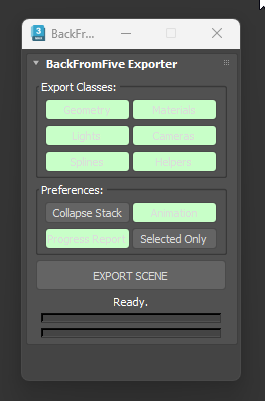
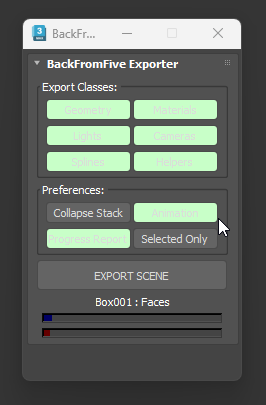
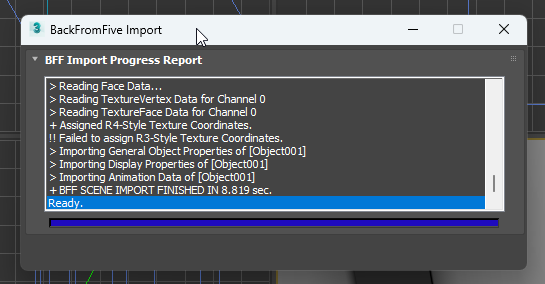








{{comment.text}}