Introduction
Scripts on MAXScript and Python are powerful tools for 3Ds Max. They allow you to automate routine tasks, create your own interfaces and utilities, as well as easily integrate the program into complex pipelines.
Even the simplest scripts noticeably save time and effort: they expand the abilities of 3Ds Max and allow you to focus on creativity rather than getting bogged down in routine.
Why are scripts needed
With the help of scripts, you can:
- automate routine work: batch renaming, copying attributes, placing cameras, transferring settings;
- speed up modeling: generating cabinets, floors, profiles, and other elements;
- clean up scenes: removing clutter, hidden objects, even malicious script-viruses;
- prepare models for handoff: archiving, packing textures, inserting reference images;
- adjust the interface to your needs: hotkeys, custom buttons, menus.
Well-chosen scripts not only save time and reduce the chance of errors but also make working with 3Ds Max more enjoyable.
Types of scripts and file formats
Scripts for 3Ds Max differ by their format, how they are launched, and how they are used:
File type | Extension | Features and Use Cases |
Standard Script | .ms | A text file, launched via Run Script or by dragging into the Viewport. Suited for one-off tasks. |
MacroScript (macro) | .mcr | After the first execution (via Run Script), it becomes registered as a button in the interface. You can then assign it to a toolbar button, menu item, or hotkey using Customize → Customize User Interface. |
Encrypted Script | .mse | The code is hidden; not viewable or editable. Mostly used for protecting commercial scripts. |
Maxscript Zip Package | .mzp | An archive containing multiple scripts and resources, including an installer script (mzp.run) that automatically unpacks everything into the proper folders and may create interface elements. |
Python Scripts | .py | Operates through the pymxs module. Run similarly to standard scripts - via Run Script. |
Where to find scripts
Good places to look for scripts:
- ScriptSpot.com - large selection of free and paid scripts, with instructions and reviews.
- 3D GROUND - useful tools for model preparation, scene cleanup, working with references, etc.
- SplineDynamics.com - open-source scripts; especially helpful when working with animated textures and materials.
- Autodesk forums, CGArchitect, Reddit - great for discovering new scripts, reading discussions, getting help.
- YouTube channels - overviews, tutorials, curated "top" lists; useful to see scripts in action.
How to install and use scripts
.ms and .mcr scripts
1. If you have copied code, it's best to insert it into the MAXScript Editor (Scripting → New Script) - this editor has syntax highlighting and allows instant execution Ctrl+E.
2. Save the file with the appropriate extension: .ms or .mcr.
3. Script files must be launched through Scripting → Run Script or drag it to Viewport.
4. For macros (.mcr): once you have run them via Run Script, add a button to the interface via Customize → Customize User Interface, find the category (specified in the macro file), drag the button into a panel, or assign a hotkey. After this, the macro becomes available with one click.
.mzp packages
- Launch them via Run Script or by dragging into the Viewport.
- The installer script inside will unpack the resources and automatically create buttons or menus.
- Used for more complex sets of scripts or script packs (such as those from Soulburn Scripts or from 3D GROUND).
Encrypted .mse
- They run just like regular scripts, but the source code is hidden.
- Used when an author wants to protect their work from copying or modification.
Autoloading scripts
3Ds Max looks for scripts in several system startup folders. By default, these include:
Scripts placed in those folders are automatically run when the program starts. Be mindful: only put scripts that truly need to run on every launch into startup, or you might slow down 3Ds Max's startup time.
How to create and save your own script
1. Open MAXScript Editor (Scripting → New Script).
2. Type code or paste a snippet from the internet or from an AI. For a MacroScript, add a macroScript header that includes the category, tooltip, and button name - this header allows 3Ds Max to register the script in the interface.
Note!
If you open someone else's script, in its header you can see which category it goes into so that later you can find it via Customize User Interface. For example, a script might install into the "3DGROUND Tutors" category.
3. Save the file with the proper extension (.ms for standard scripts, .mcr for macros that include the header).
4. Run the script via Run Script or drag the file into the Viewport.
5. If there are errors in the code, 3Ds Max will report them in the Listener window. To check a script for errors: open the Listener F11, in the code editor choose Tools → Evaluate All Ctrl+E. The program will execute commands and highlight errors in red.
Common tasks solved by scripts
Cleaning scenes and fighting viruses
Scenes from third-party sources often include unnecessary objects, hidden controllers, clutter that increases file size, and sometimes even malicious script-viruses.
The Prune Scene script from 3D GROUND cleans the scene of script-viruses and accumulated clutter, thus reducing file size and speeding up saving. It supports selective cleaning of layers, track nodes, redundant textures; removes missing objects and plugin-references; deletes Junk Effects; and even detects various kinds of malicious code. Scripts from 3D GROUND are convenient because they automatically create interface buttons and allow one-click updates.
Also available are alternatives like Scene Cleaner or Mr. Clean on ScriptSpot.
Model preparation and packaging
Scripts help prepare models for marketplace publication. Recommended tools include:
- Model Packer - gathers the model, textures, and preview into a single archive.
- Paste Ref Image - inserts reference images directly into the scene.
- Stock Model Fixer - automatically fixes common problems in imported models (scaling, transforms, broken geometry, materials, etc.).
- Telegram Notification - sends notifications when rendering is done to Telegram.
These scripts save time on tedious preparation and reduce the risk of mistakes.
Modeling and object generation
Scripts don't just tidy up-they also generate content:
- Kitchen Cabinet Creator - with a user-friendly interface and many parameters (width, height, number of shelves, etc.), allows for generating kitchen cabinets.
- Road Marking Generator - generates road markings and places road infrastructure elements in scenes.
- IFL Playback Manager - shows a list of all animated .ifl textures in the scene, allows adjusting playback speed (Start Time, Playback Rate, End Condition), and quickly opens the material editor for the selected texture. Such a script is indispensable when working with animated textures and complex materials.
- Window Placer - helps arrange windows in large architectural scenes accurately and efficiently.
Scene organization and animation
Managing objects and rendering can also be automated:
- Object Rename - performs batch renaming of objects; saves hours of tedious clicking.
- Random Wire Color - helps assign random colours to object wires, useful for mask creation.
- Overnight Batch Render - allows setting up rendering of multi-frame scenes overnight.
Conclusion
Scripts are a powerful tool for any 3Ds Max user. They automate modelling, model preparation, scene cleaning, and animation. To use scripts effectively, it's important to understand their file types, know how to install them, and choose reliable sources. Thanks to the active community (ScriptSpot, 3D GROUND, SplineDynamics) and the rich library of utilities, artists can significantly speed up their workflow and improve project quality.

 English
English 
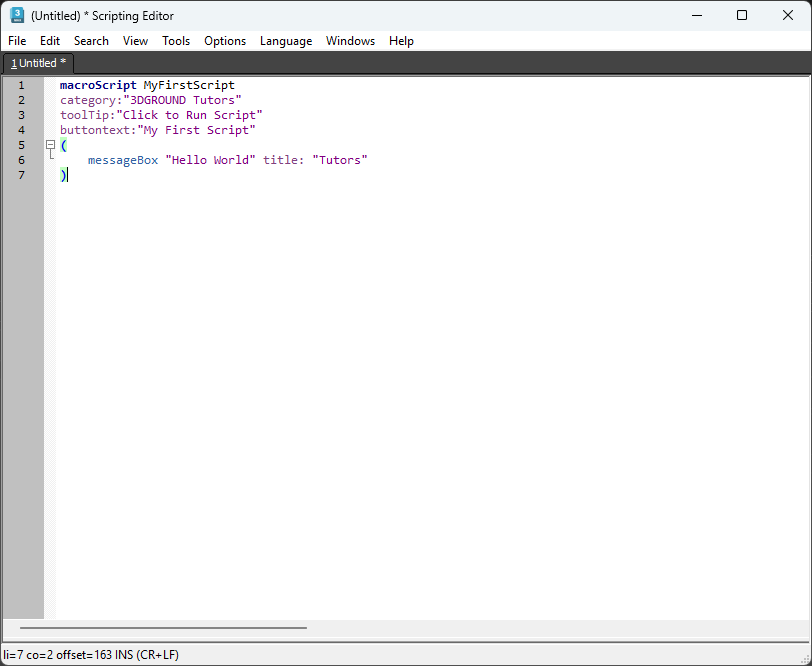
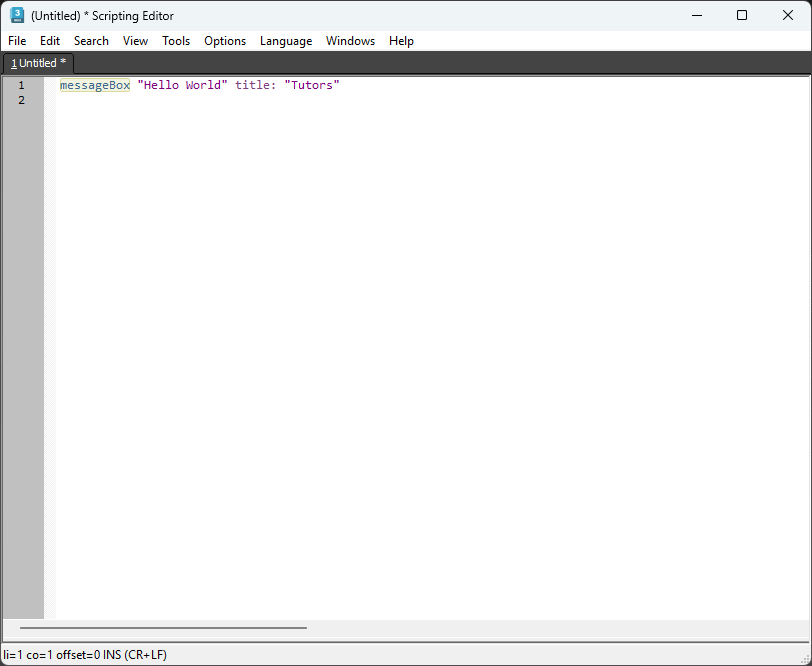








{{comment.text}}