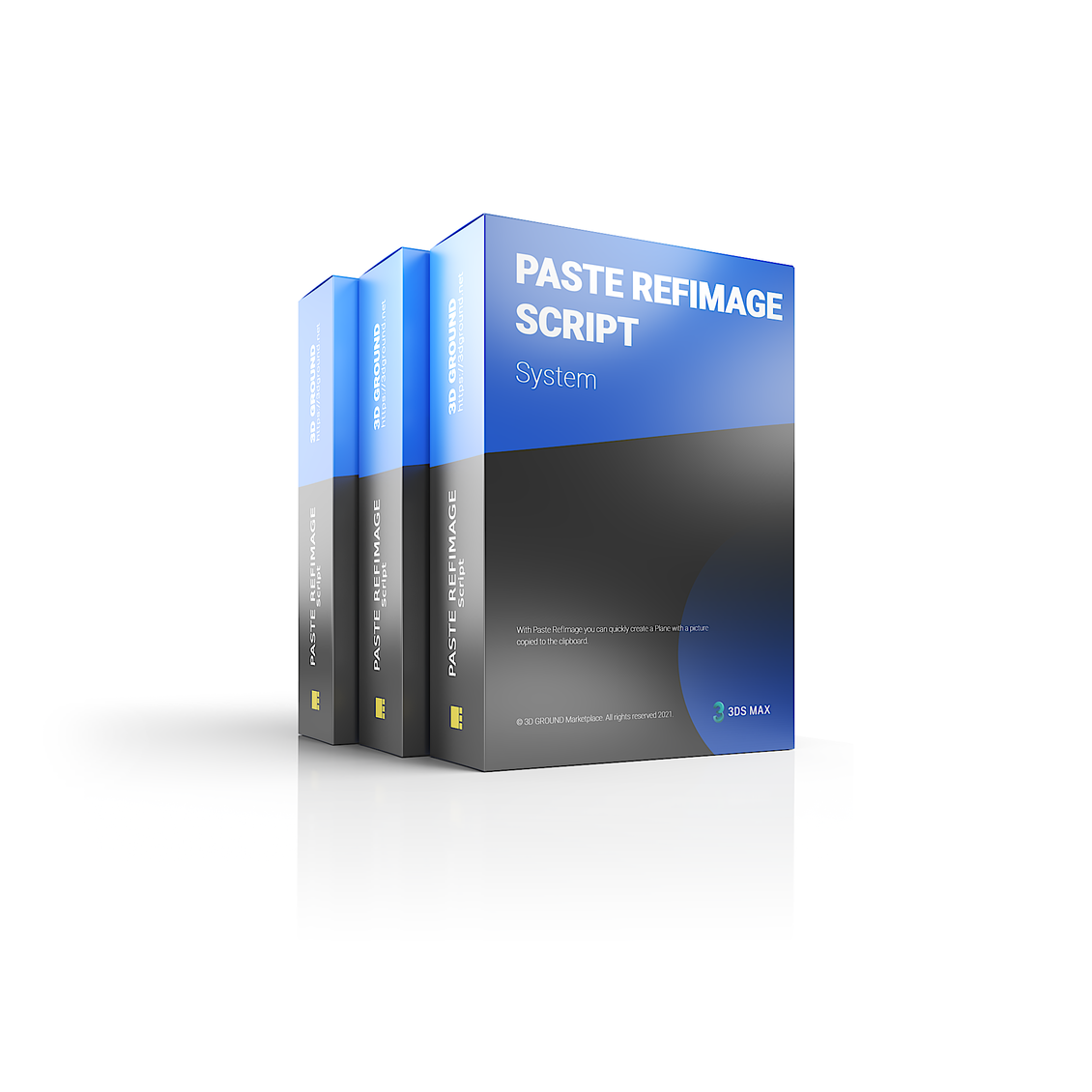
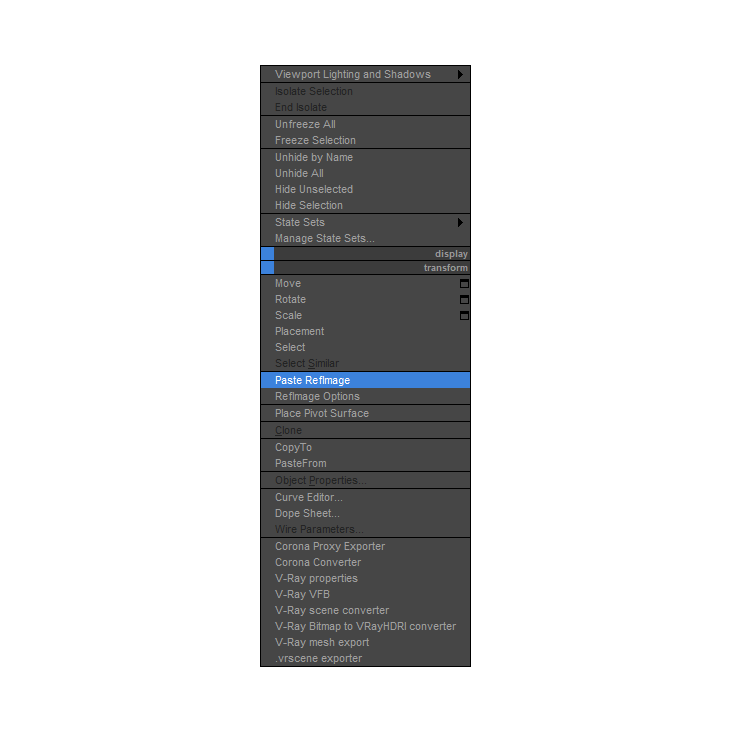

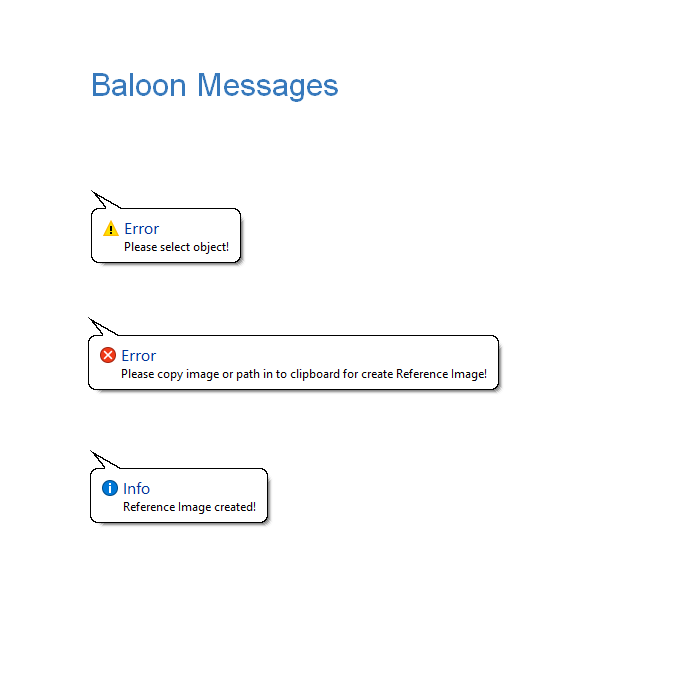


Paste Ref Image
Good news for everyone! Since version 1.1.1, the version dependency has been removed. This means that if you want to buy a license or already have one, you will receive lifetime updates to the script, and your key will work all the time!
In the future, all scripts on 3DGROUND will be free or shareware and will have permanent license.
Now you can buy any license and always enjoy full support and new updates.
Features
After installation, will automatically create Paste RefImage and RefImage Options menu items in the Quad Menu.
Installation takes half a minute and you can immediately copy a picture or its path to create reference image directly in 3Ds Max.
The script itself understands that the clipboard contains a path to a picture, many paths of pictures or a whole picture, and even a web link (https: // ...).
You can copy from:
- Windows Explorer (standard file viewer)
- Photoshop (selection area)
- Internet Browser (as a web link or by copying a picture)
- PureRef
- Web Link
- Path
- Total Commander
- Image Viewers (standard from Windows, ACDSee, XView, etc.)
- After pressing button Print Screen
After copying, click Paste RefImage and you will immediately have a Plane with a texture.
You can even copy a few pictures from Total Commander or Windows Explorer and paste into 3Ds Max.
It's really now convenient, just two clicks. The insertion occurs in the Viewport that is selected, if you select Front, the picture will be aligned in the front view, Top - on top, and etc. (this setting can be changed) .
And also, the script includes:
- Instant updates
- Multilanguage interface
- Image matching
- Plane alignment in different views
- Various paste options
- Cleaning the cache
- Disable Color Management Pipeline in Viewport
- Set texture quality in Viewport
How to install
Download the PasteRefImage.mzp script and just drag it into the Viewport.
Or select the Scripting → Run Script dropdown menu, then select PasteRefImage.mzp from the list of files.
Then follow the instructions.
Have questions about the installation? Please read this section of the manual:
Where to get pictures
- From manufacturers' sites
- Pictures of drawings
- Reference pictures from Google / Bing
- References sent by the client
- Anywhere ;)
Licensed version
In the demo version of the script, you can copy pictures with * .jpg or * .png format.
In the full version you can copy and paste any formats: * .jpg, * .jpeg, * .png, * .tif, *. tiff, * .psd, * .gif, * .exr, * .hdr, * .tga, * .vrimg, * .dds, * .bmp .
You can use the license key on a maximum of 2 computers (Home and Work).
Your license will work permanently, and you will receive lifetime updates!
{{key}} {{value[0].date}}
-
{{v.text}}
{{key}}
-
{{v.text}}

 English
English 











{{comment.text}}