


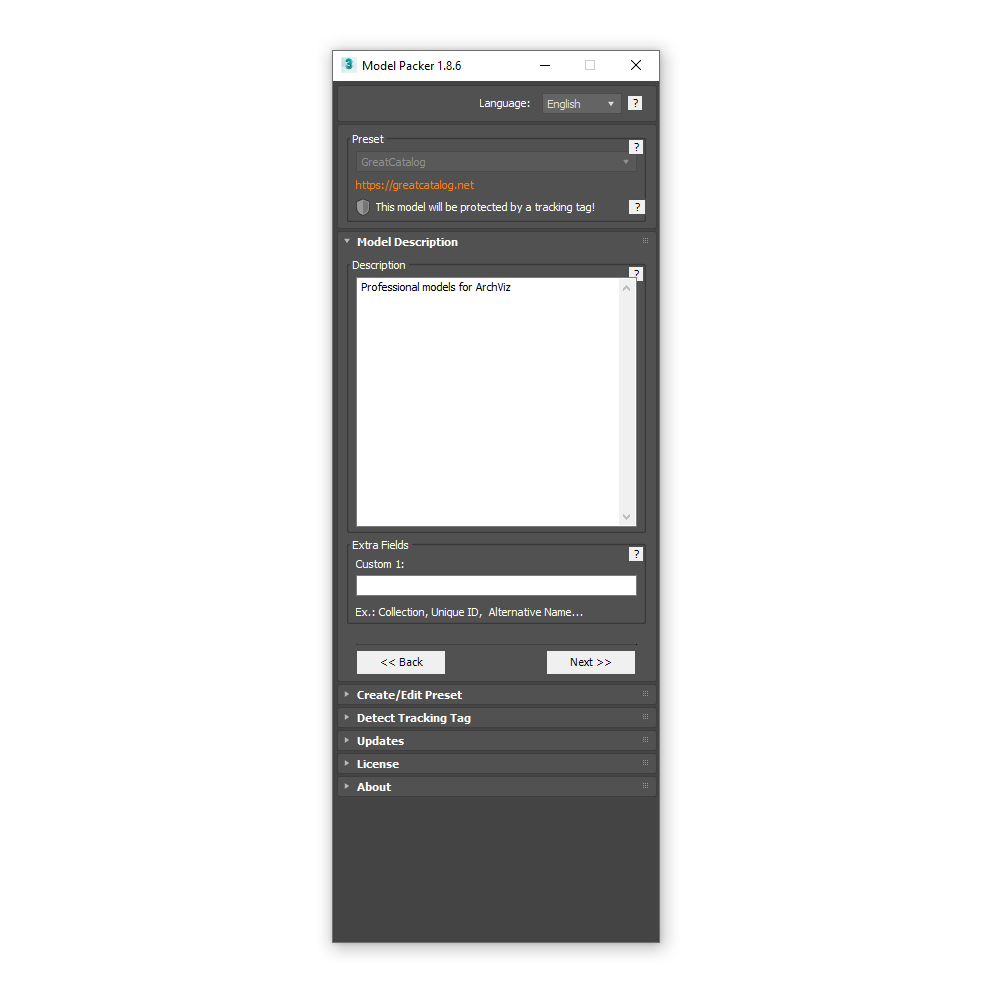



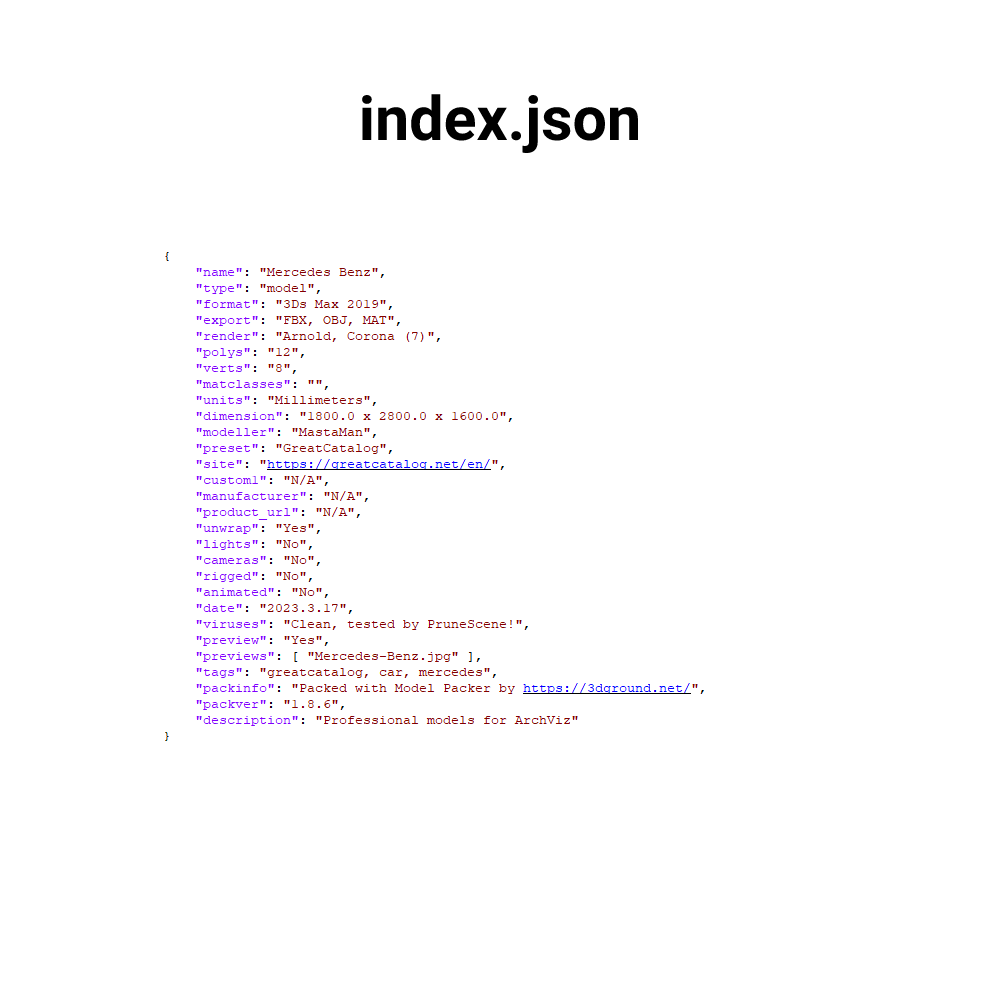


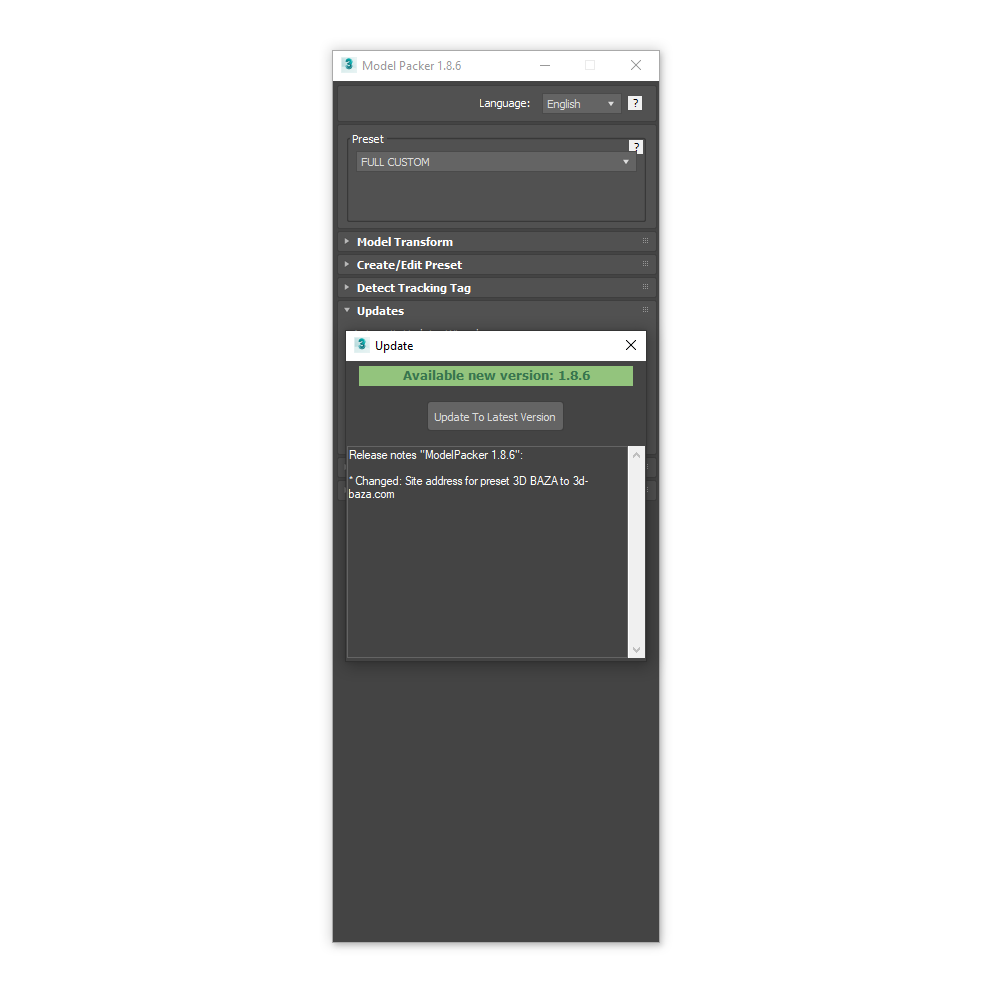
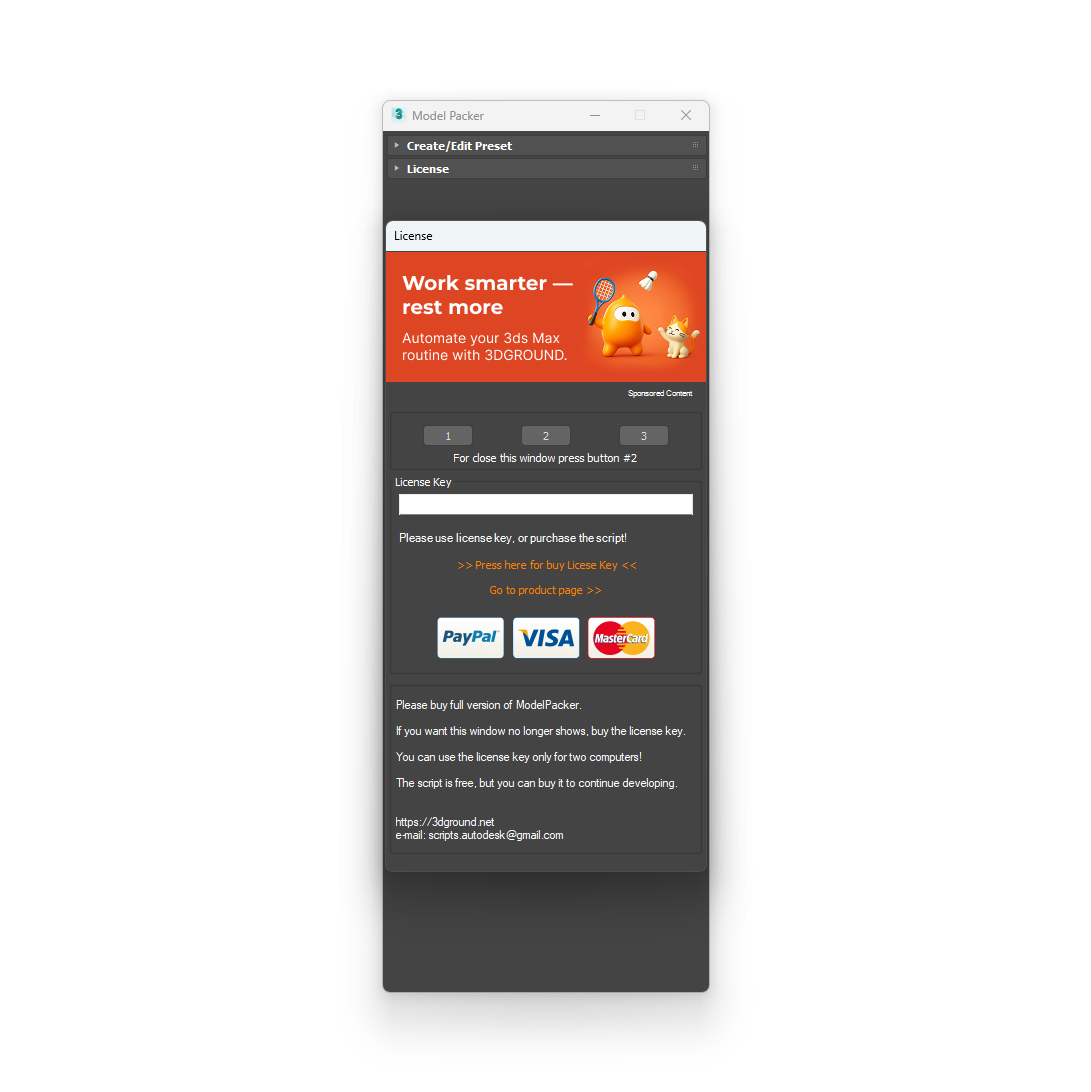
Model Packer
Just a couple of clicks and you will create an archive with your model or scene.
Model Packer is used primarily for preparing 3D models for various 3D stocks, such as greatcatalog, 3dexport, 3dstock, 3dsky, cgtrader and others.
The script implements a system of presets, which helps to select automatic settings for certain rules of various sites.
Having chosen the necessary preset, you can be completely sure that your model will be moderated!
For 3D stock owners!Contact with me
If you are a 3D stock owner and want to add your preset to the Model Packer on a permanent basis, contact me through the Contact form.
New feature - Batch Packing of models
The Batch Pack section allows you to massively pack your 3D models to the requirements of different 3D Stocks.
This is especially convenient if you download the same models to various sites with different packaging standards.
Indicate where to find for your models - in the current scene or on HDD, choose one or more presets, automate the Geometry Fix, Position and Pivot, connect the search for the preview, so simple and convenient!
Batch PackNew feature - Protect models with Tracking Tag:
Starting from version 1.7.0 for some presets, the ability to protect models with a Tracking Tag has been added.
Tracking Tag - helps to track the authorship of the model and the service provider (3D Stock) to which the model was uploaded.
If you see a "shield" icon when a preset is selected, this means that this 3D Stock has taken care of copyright protection.
You can track whether a model is protected using the Tracking Tag using the built-in tool.
If you are a 3D Stock owner and would like the downloaded models to be protected for your preset, please contact me.
Contact with meThis script can be used for:
- Preparation of 3D models for 3D stocks
- Convenient transfer of models to a colleague/client/customer
- Cataloging and storage of your 3D models
- Organization of storage with 3D models in the local network
- Creating archives for a special standard for Asset Libraries
- To standardize 3D models by manufacturers' websites
Features:
- Fixing broken geometry (Reset XForm, BoxTrick, DetachTrick, Snapshot)
- Grouping/Ungrouping Objects
- Setting the model to the center of the stage
- Adding information about the 3D model (name, manufacturer, tags, copyright, description, etc.)
- Generating manifest files (txt, json, ini, xml)
- Translation of tags into different languages (Google Translate)
- Adding a preview with the ability to overlay a watermark
- Saving 3Ds Max scene for the minimum version
- Removing trash objects and helpers
- Removing Track Notes, unnecessary assets and other garbage in the scene
- Creation of export formats (fbx, obj, 3ds, mat)
- Renaming objects
- Renaming textures
- Renaming materials
- Renaming groups
- Removing unnecessary layers
- Convert to Corona Renderer on the fly and create a separate scene
- Packing only the necessary textures and assets
- Correct directory structure
- Correct file naming
- Archive creation
- Tool to create your own presets
- Import/Export Presets
- Instant updates
- Multilanguage interface
- Hints
- API
- Protecting models with a Tracking Tag
- Batch Packing
Thanks to Model Packer, you can create the correct archive in a seconds, with this structure of files and names (see screenshot below). Great, isn't it?
The same model for the "GreatCatalog" preset will look like this:
How to install:
Download the script ModelPacker.mzp and just drag it into the Viewport.
Or select the dropdown menu Scripting → Run Script , then select ModelPacker.mzp from the list of files.
Then follow the instructions. Have questions about the installation? Please read this section of the manual:
How to use:
Open the scene with the model, it is desirable that the model is in a separate scene.
Run the script Model Packer , select from the list of presets the required 3D stock or FULL CUSTOM preset, or perhaps your personal preset.
In the first step Model Transform, select your model (objects), reset the transformation using the Reset XForm, BoxTrick, DetachTrick, Snapshot.
Group the model and, if necessary, set it to the center of the scene using the Group and Set to Scene Center.
We strongly do not recommend leaving modifiers, light sources, cameras, helper objects and unnecessary layers!
Click Next to go to the next step.
Note!
Do not deselect objects until the end of the package!
In the second step of Model Info, be sure to fill in the correct name of the model. Fill in the rest of the information if necessary, such as: tags, copyright, manufacturer and add. information. Click Next .
Note!
Do not be lazy to write the correct data, it may affect the name of objects with price, textures, materials and files.
And also, it will help others to better understand what is in the archive!
If the Model Description page is available for the selected preset, fill in the description (optional). Click Next .
If the Preview page is available for the selected preset, add a preview of the model (for some presets it is required). Click Next .
At the last step Pack Model look at the Summary, make sure everything is done correctly: the correct preset is selected, the model has the correct name, the correct render and other points.
Click Package Model and in a few seconds you will see an archive with your model.
Note!Read Full Manual
After packing, the archive should appear near the scene with the model.
Model Packer helps to avoid common mistakes:
If you have ever come across the fact that your models did not pass moderation, at least for one of the reasons listed below, you should definitely try Model Packer.
This script will help to avoid common mistakes of the "human factor ":
- Old textures from other models remain in the scene if you open Assets Tracker (Shift + T)
- UV_Checker.jpg remains in the scene if you open Assets Tracker (Shift + T)
- Position of objects not in the center of the scene
- Wrong version set for FBX
- Extra helper objects in FBX
- The Viewport is not focused on the model, it feels like the scene is empty
- FBX is not saved for the current version of the render
- Texture or asset paths are not striped
- There may be broken geometry and flipped polygons in the scene
- The *.max version of the scene is not saved under the minimum version
- Forgot to add some textures to the archive
- Scene saved with incorrect Gamma
- There is no Material Library in the archive (* .mat)
- There is no *.mtl file for *.obj in the archive
- You added a preview, but forgot to set the watermark
- The scene uses paths or names that are not in English, causing an encoding problem for others
- Lights or cameras are not removed in the scene
- There are objects in the scene with the Turbo Smooth modifier with an iteration greater than 3
- Hidden objects remain in the scene
- Not needed animation keys in the scene
You can use license key maximum on 2 computers (Home and Work).
Your license will work permanent and you receive lifetime updates!
{{key}} {{value[0].date}}
-
{{v.text}}
{{key}}
-
{{v.text}}

 English
English 














{{comment.text}}