3DGROUND Translate Tools
If you want to help the development of 3DGROUND, and also want to see any script in your native language, you can help with this.
Convenient tool 3DGROUND Translate Tools, will help you conveniently fill in the text and carry out automatic translation using Google Translate.
Now you do not need to manually open files and edit lines. Thanks to the language pack standard developed by 3DGROUND, translation has become very easy.
Installation
In order to install 3DGROUND Translate Tools, download the archive from the link below and extract its contents.
Download Translate ToolsDrag&Drop " 3DGROUND Translate Tools.ms " into the Viewport of your 3Ds Max or execute the script from the menu Scripting → Run Script.
Once launched, you will see the following interface:
Selecting a script for translation
Before starting work, you need to select from the list Installed Script , the product that you want to translate or edit.
Important!
The script must be installed in advance. Make sure you have the latest up-to-date version!
Create a new language pack
To create a new language pack, click the Add New Language button.
Fill out the form to create a language:
- Language Name - in one word, the name of the language (will be displayed in the list of languages)
- Language ISO2 - an abbreviation consisting of two letters (the list of abbreviations can be viewed on the website https://www.sitepoint.com/iso-2-letter-language-codes/)
- Author - your name (will be displayed in the tooltip if you press [?])
- Web Site - your website ( will be displayed in the tooltip if you click [?]), this is a good advertisement for your site
- Version - version of the translation, write 1.0.0
- Description - description of the translation (for example, who was translation done)
After filling out the form, click Ok.
Translating language keys
After creating a new language pack, you will see a new column highlighted in red.
Red color informs that there is no translation.
Starting from the first line, you need to translate each paragraph.
To do this, double-click on an item from the list.
In the Edit Item window, opposite your language, write the correct translation and click OK.
Main Language is the main language from which automatic translation can be done. Select English or another suitable language from the drop-down list. Then press the T button next to your language. After a moment, the text will be automatically translated. Make corrections if necessary.
Important!
Do not change the value in the Key field, only the translation for your language!
This is how you can easily translate almost any script with 3DGROUND.
Translation of hints and other levels of the language pack
After you have translated all the keys. You need to select from the Section Type drop-down menu, the next item. Usually there are items:
- UI
- TOOLTIPS
- LANGUAGE
- UPDATE
- INSTALL
It is very important to translate the other levels of the language pack as well, otherwise your version of the translation will not be approved.
Here, also by analogy, you need to translate point by point until there are no red points left.
Language export and submission for moderation
When you have finished translating all levels of a language pack, from the Section Type drop-down menu, click the Export Languages button, then choose a convenient save path. After the export is completed, the destination folder will open, where you will see a list of language files.
Send your translated *.lng file to the mail: info@3dground.net
info@3dground.netIf your version of the translation passes moderation, it will definitely be added in the next release of the script.

 English
English 


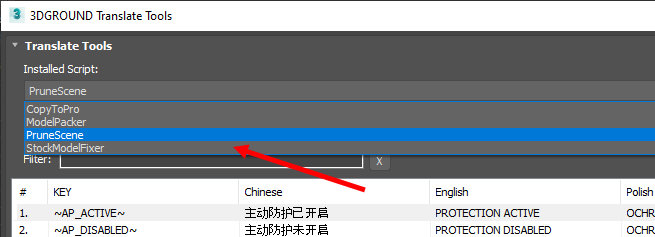
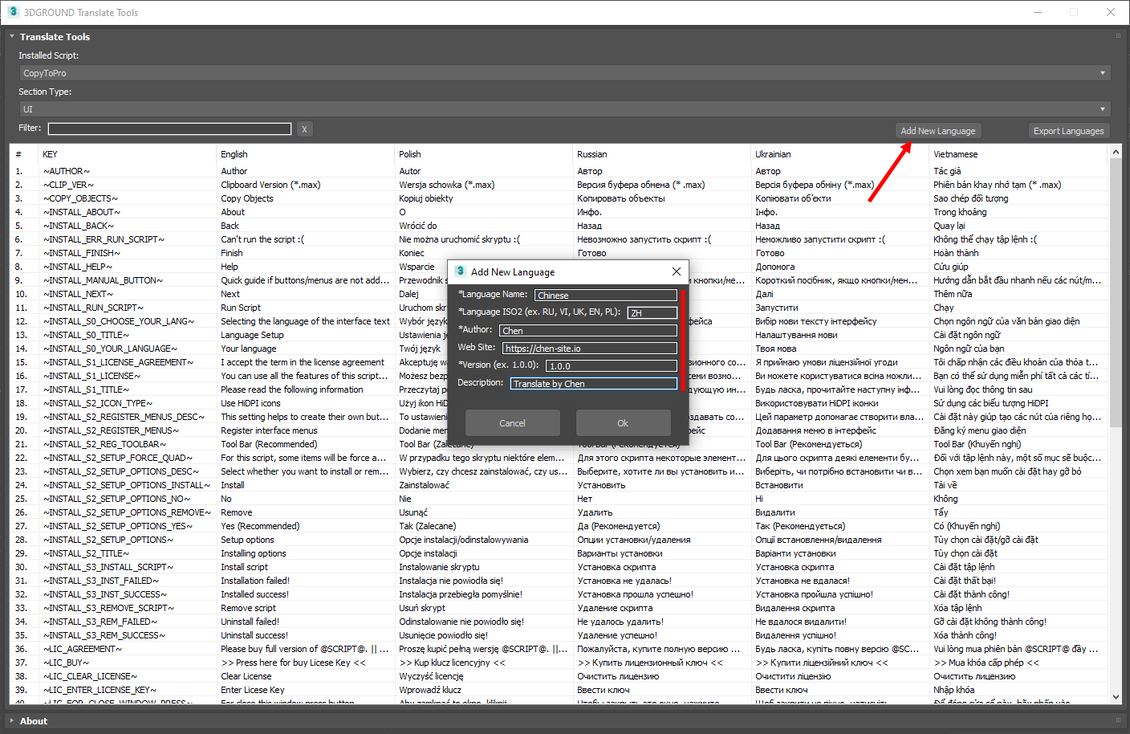

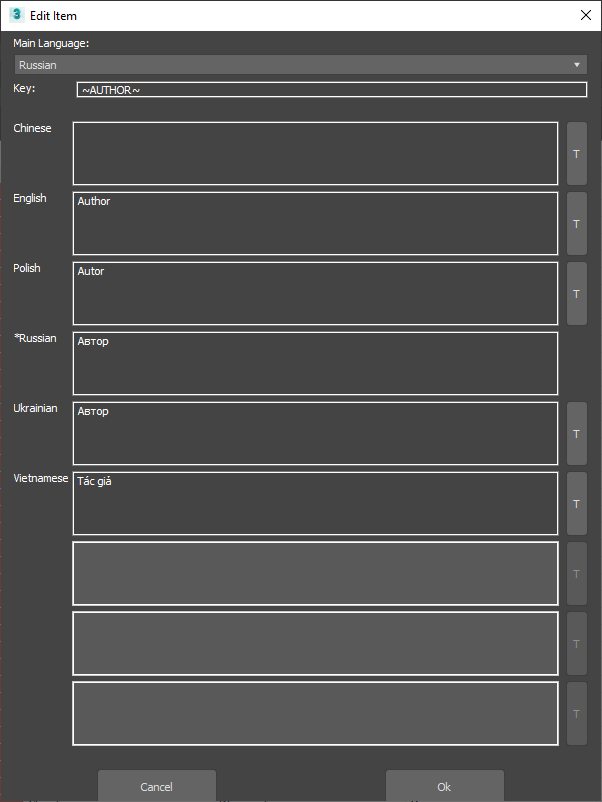
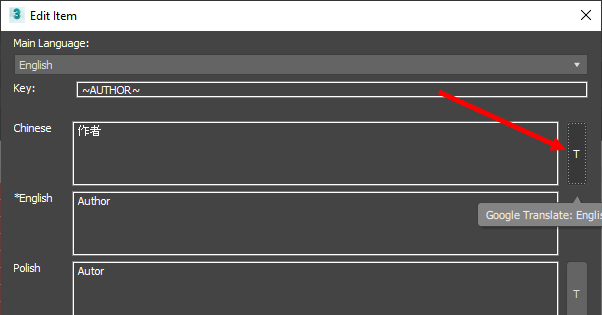

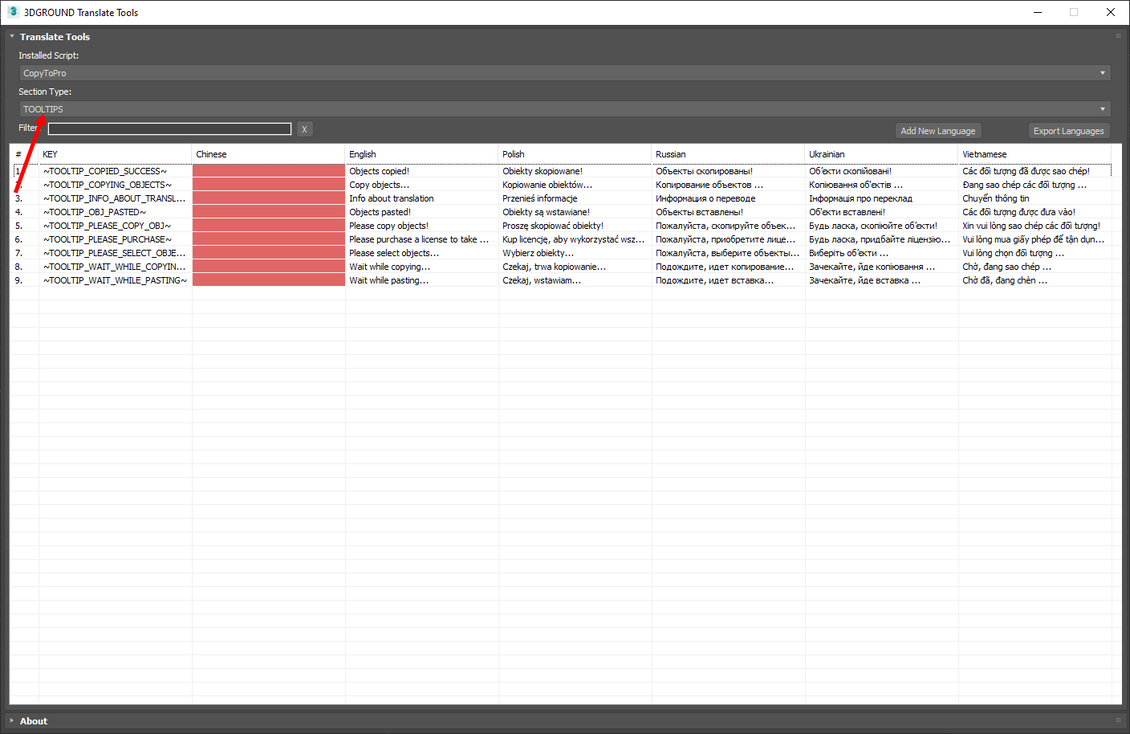









{{comment.text}}