Intro Part 7
This is Part 7 of the tutorial series on building a Lamborghini Urus with WebGL/PlayCanvas.
For those who haven't read the previous parts, here's a demo video.
In this part of the tutorial, we will add the rest of the objects and set up materials for them.
Access to materials such as "FBX" models, textures, "AO" baked maps and more, you can get by subscribing to Patreon.
Patreon - 3DGROUNDRear Trunk
Let's add an object to the "SM_Trunk" scene, by analogy with the previous part of the lesson. Drag the "FBX" file to the "Assets" panel → "car". Then drag the "Template" named "SM_Trunk" to the "Hierarchy" panel → "Car".
The "M_CarPaint_Trunk" material is a copy of the "M_CarPaint_Exterior" material, only with a different "AO" texture prepared in advance "T_Trunk_AO".
All other materials are taken from ready-made.
Result
Headlights
Add "SM_Lights" to the scene by loading "Assets" → "car", then dragging the "Template" named "SM_Lights" to the "Hierarchy" panel → "Car".
For the first and third slots, we will use ready-made materials "M_LightsLedIllum" and "M_BlackPlastic", we will create the rest of the materials from scratch.
Material HeadLight_Glass
Material ChromeClearDark
Material EmissiveWhite
Result
Wheels
Add "SM_Wheels" to the scene by loading "Assets" → "car", then dragging the "Template" named "SM_Wheels" to the "Hierarchy" panel → "Car".
Material WheelTireBump
Material WheelAluminum
Material BlackMetal
We take this material from ready-made.
Material Brake
Material WheelBrakeDisk
Result
Disks
Let's create a new "Entity" named "Discs" in "Car".
Let's add three variants of disks "SM_WheelDisc_1", "SM_WheelDisc_2" and "SM_WheelDisc_3" to the scene by loading "Assets" → "car" into the panel, then dragging the corresponding "Template" onto the panel " Hierarchy" → "Car" → "Disks".
Material Disc1
Here we will only create the "M_Disc1" material. "M_Chrome" we will take from ready-made ones.
Material Disc2
Here we will only create the "M_Disc2" material. "M_Chrome" we will take from ready-made ones.
Material Disc3
Result
Conclusion
In this part of the tutorial, we have done a lot of work on adding almost all the objects and setting up their materials. In the next part, we will add the interior of the car and we will smoothly move on to creating interactivity.

 English
English 


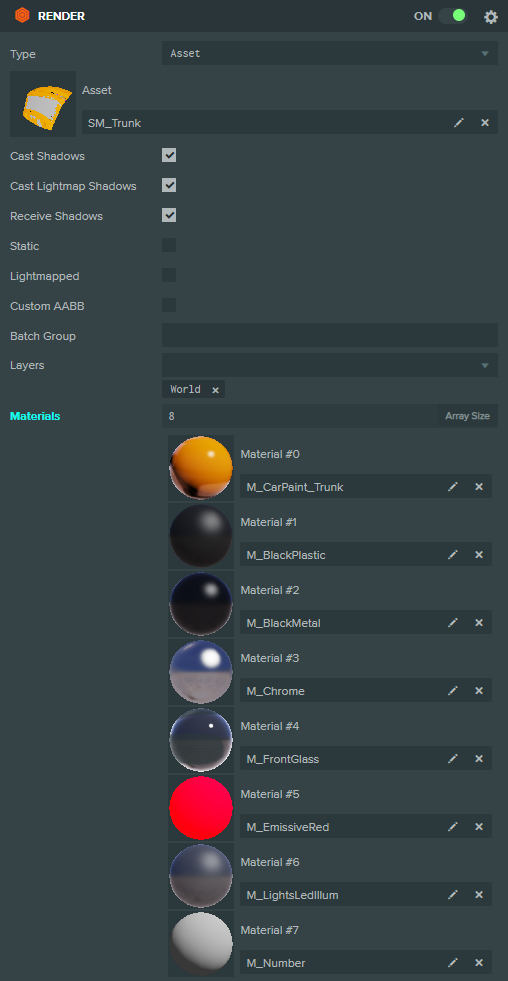

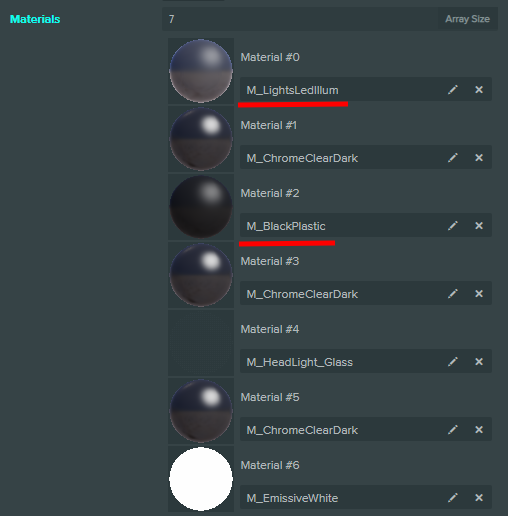

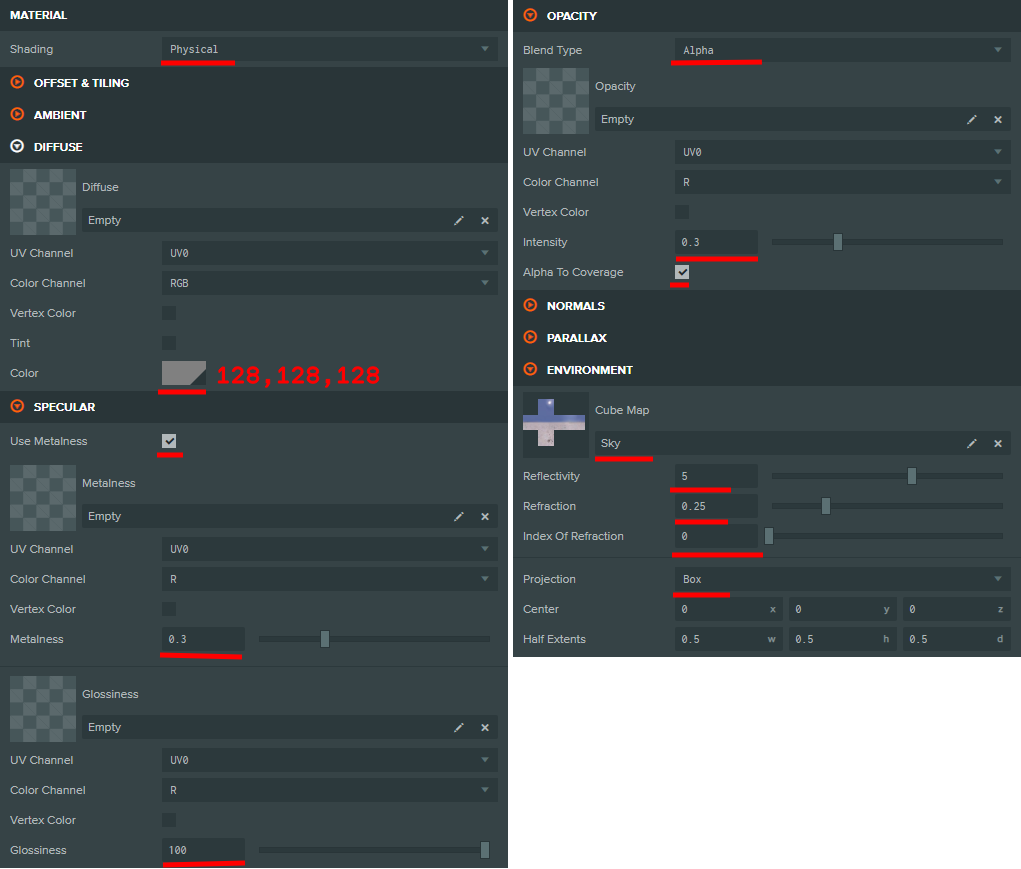



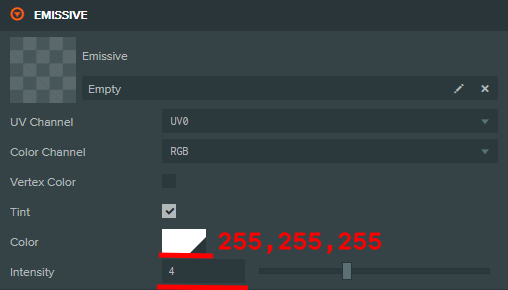




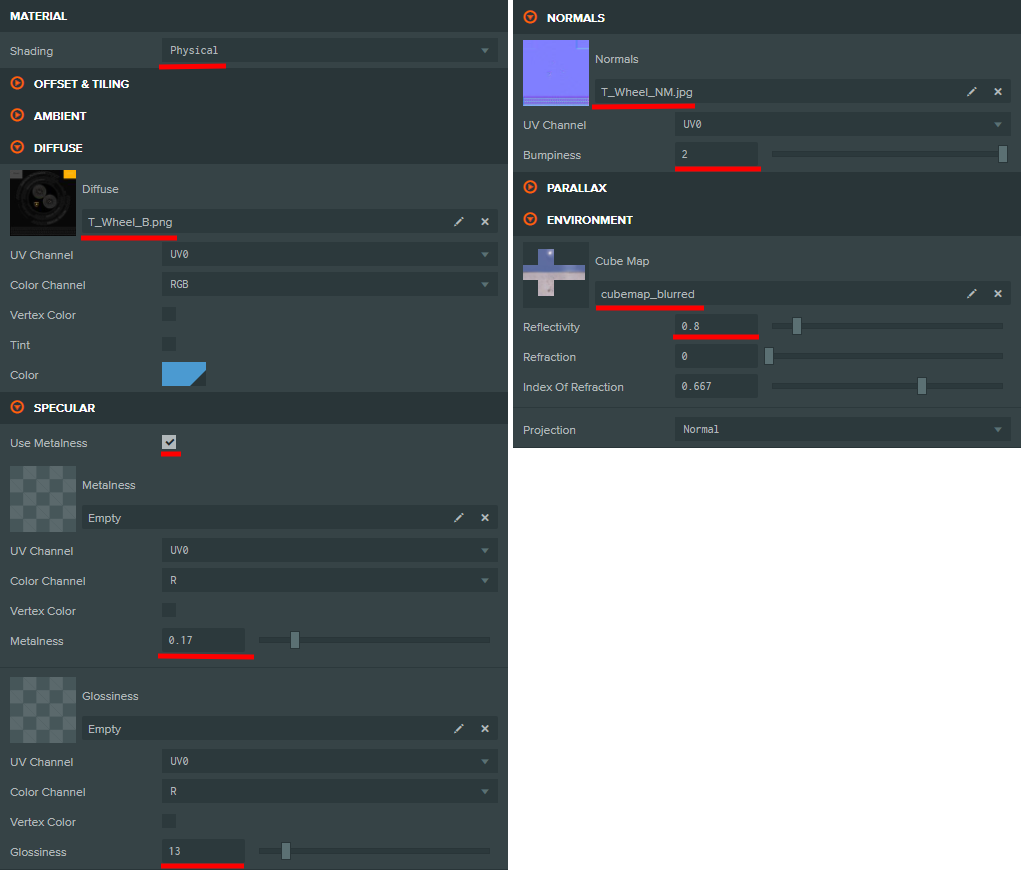
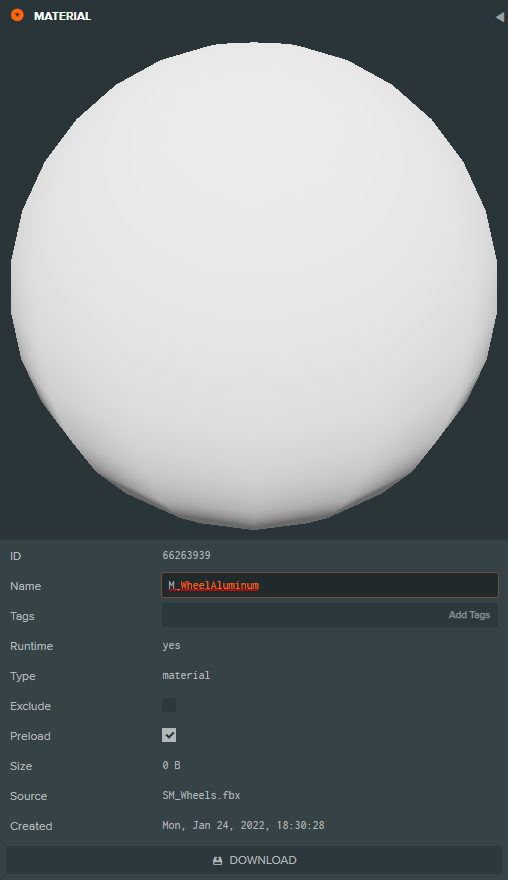










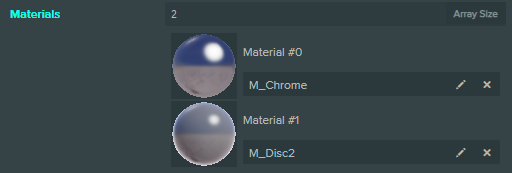
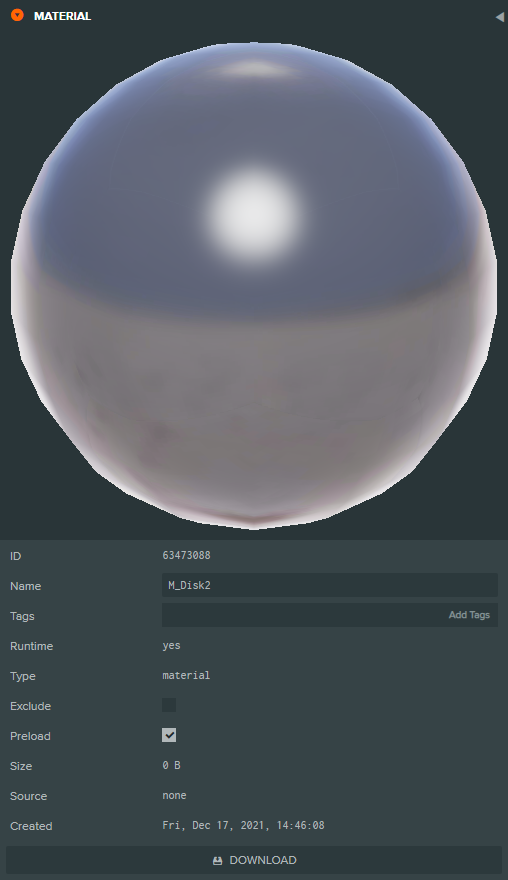
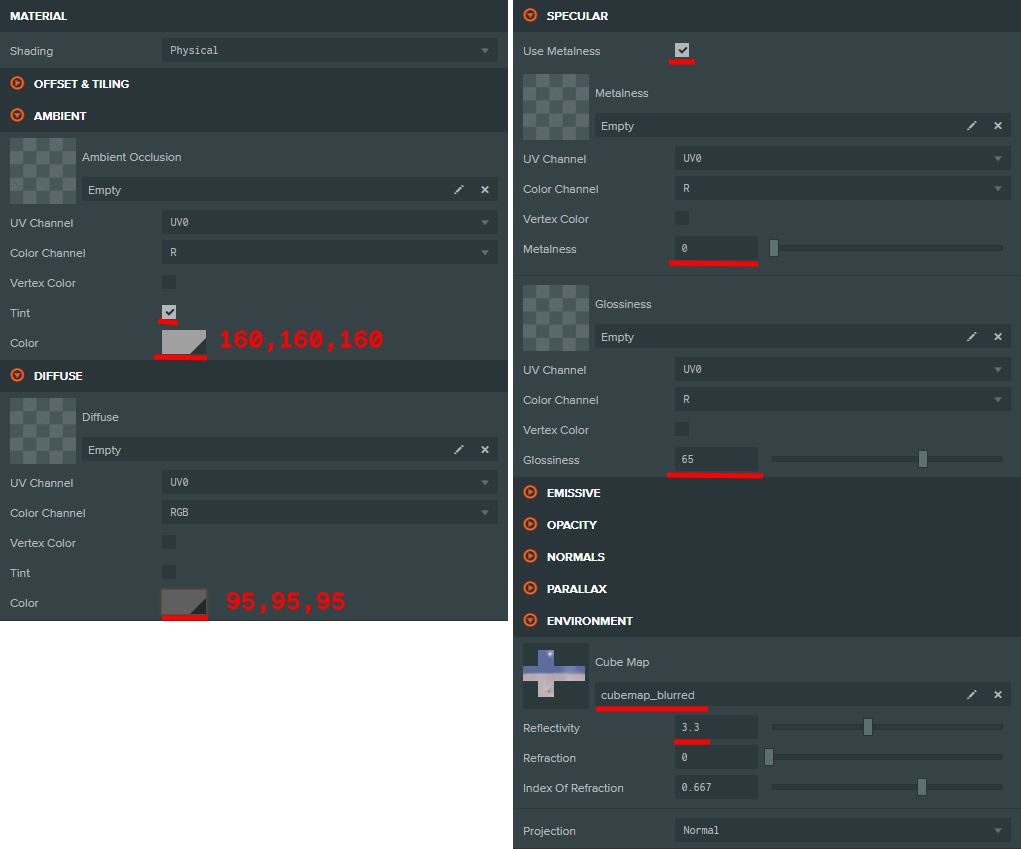
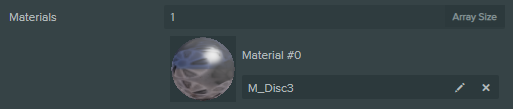

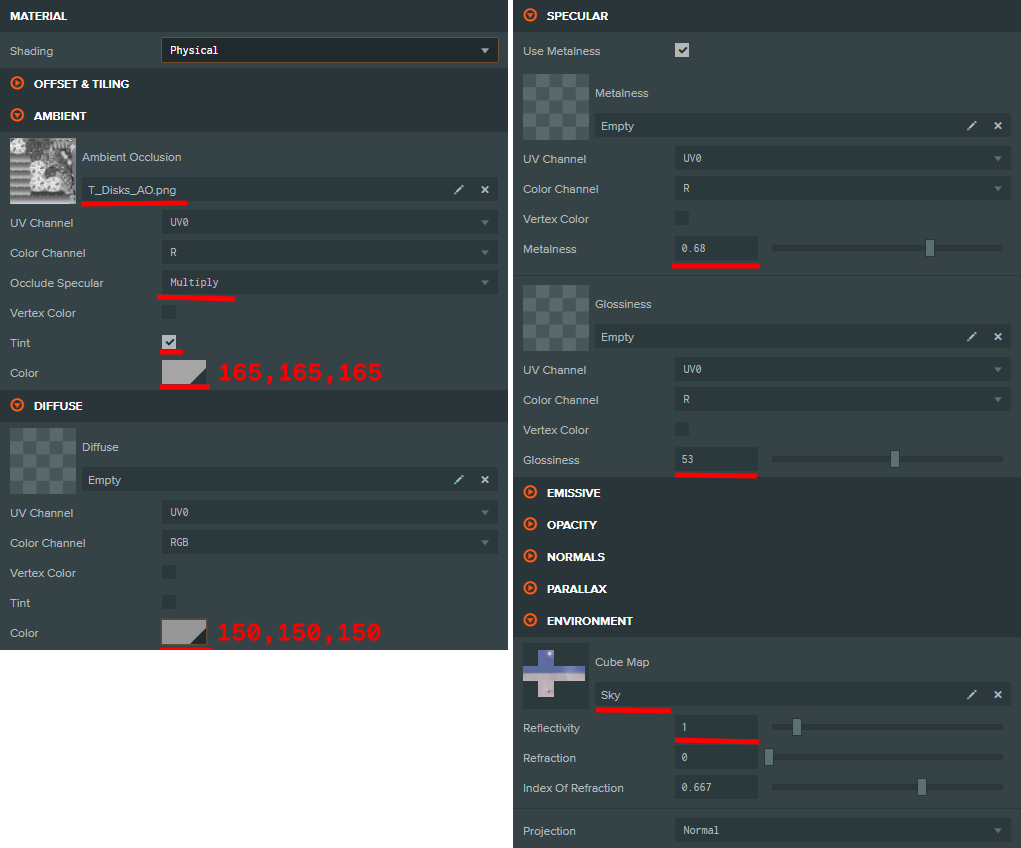










{{comment.text}}