There are situations when a complex model must be divided into separate parts (objects).
Look at the screenshot below, we need each kettlebell to be a separate object.
You can, of course, select element by element, do Detach, but it is too long if the object is more complicated. Surely there are scripts or plugins that will help with this.
But we will look at the way in which this can be done using standard 3Ds Max methods.
Step 1
We need to convert the object into an Editable Mesh. To do this, select the object, click the right mouse button, from the context menu select Convert To → Convert to Editable Mesh.
Step 2
Switch to edit Elements. Set the value to 180 for Explode.
Make sure you have the option Objects enabled.
Step 3
Select all items by pressing Ctrl + A, then click the button Explode. In the window that appears, you can write the names of new objects. After these actions, your model will be divided into different objects.
Step 4 (optional)
You can quickly set the center of mass (Pivot Point) using the Transform Toolbox.
To do this, go to the dropdown menu Edit → Transform Toolbox.
Select objects, in the Align Pivot group, click the button Center, then set the option to Min and select the axis Z.
Thus, the Pivot Point will be at the base of each kettlebell.

 English
English 

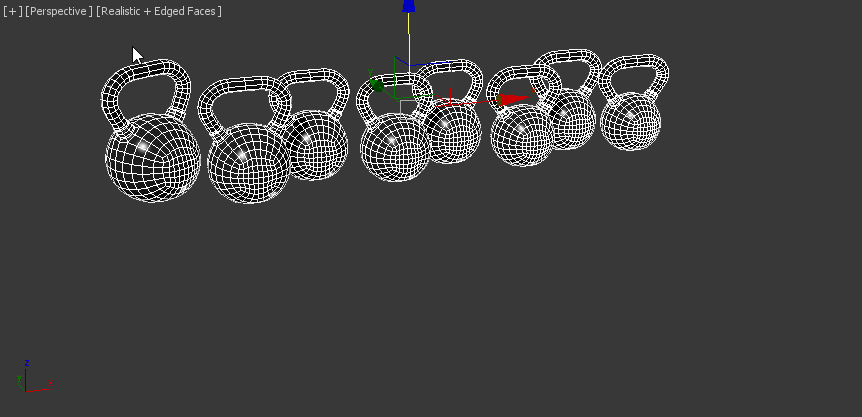
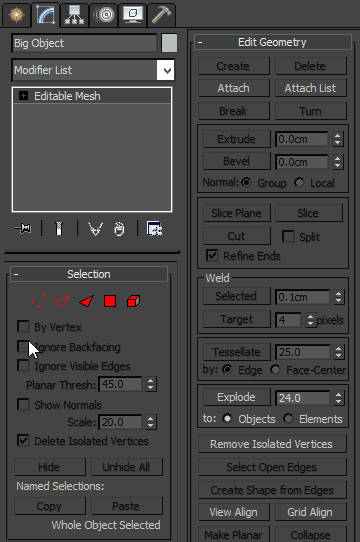
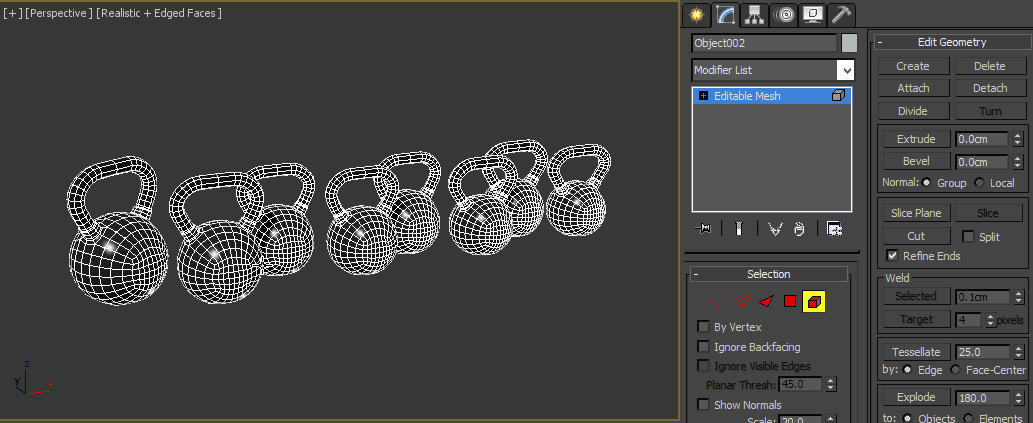









{{comment.text}}