Introduction
I decided to create this mini-tutorial to talk about the problem of fitting the exact dimensions of the model, which worries not only beginners.
Imagine the situation: you have a chair model that was created using a reference photo in the correct proportions, but not in the exact dimensions.
How can I fit this model, given its exact dimensions obtained from the manufacturer's website?
In this tutorial, we will look at a method that does not require third-party plugins or scripts. All actions can be performed using standard 3Ds Max tools.
Wrong approach to problem solving
I noticed that my colleagues, even with extensive experience in 3Ds Max, often try to solve this problem with a simple Scale tool.
They create multiple Tapewith given dimensions or use the Box helper object to get an idea of the dimensions of the model.
Then they scale the model "by eye" to fit its dimensions.
In some cases, this imprecise approach may be justified. However, what if we need to accurately observe the dimensions even to the millimeter?
In such cases, various scripts can help us. For example, it is possible to use the Stock Model Fixer which has the Size Fit option.
Stock Model FixerWhat if we want to achieve accurate dimensions without using third party solutions? In the next section of the tutorial, we'll look at this approach.
Model Fitting Using FFD 2x2x2
One of the easiest ways to fit the model to the right dimensions is to apply the FFD 2x2x2 modifier.
First, create a "outline" Box and set its dimensions according to the model information on the manufacturer's website.
Align the Box so that it is in the center of the model, as shown in the screenshot below.
To make things easier, press the keyboard shortcut Alt+X to make the Box transparent.
Apply the FFD 2x2x2 modifier to the chair model. Enable snapping to points and switch Snap Toggle to 3D-mode.
At the level of the Control Points in the FFD 2x2x2 modifier, use the snap to fit all the FFD points to the bounding Box.
Thus, our chair will perfectly match the given dimensions.
Note! Sometimes the model may differ significantly from even approximate proportions, and significant distortion may occur. For example, the lower part of the chair pillar, which was originally round, can turn into an oval.
In such cases, it is necessary to perform a Detach operation on this part of the model, or, as in my case, if it is a separate object, simply remove the FFD 2x2x2 modifier for it.
Conclusion
In this article, we've looked atthe problem of fitting the exact dimensions of a model in 3Ds Max and presented an efficient approach to solve it. Instead of simply scaling the model by eye, we used the FFD 2x2x2 modifier to precisely fit the model to the given dimensions.
Applying the FFD 2x2x2 modifier allows us to control each point of the model and bind it to a dimensional object, ensuring exact dimensionality. This method does not require third party plugins or scripts and can be done using standard 3Ds Max tools.
However, it should be noted that in some cases the model may require additional processing, as distortions of proportions are possible. In such situations, it may be necessary to perform Detach operations on individual parts of the model or remove the FFD 2x2x2 modifier for them.
I hope this tutorial will help you deal with the problem of fitting model sizes and achieve accurate results. Using the right methods and tools in 3Ds Max will allow you to create models with a high degree of accuracy and compliance with the given dimensions.
Thank you for your attention and good luck with your projects!

 English
English 


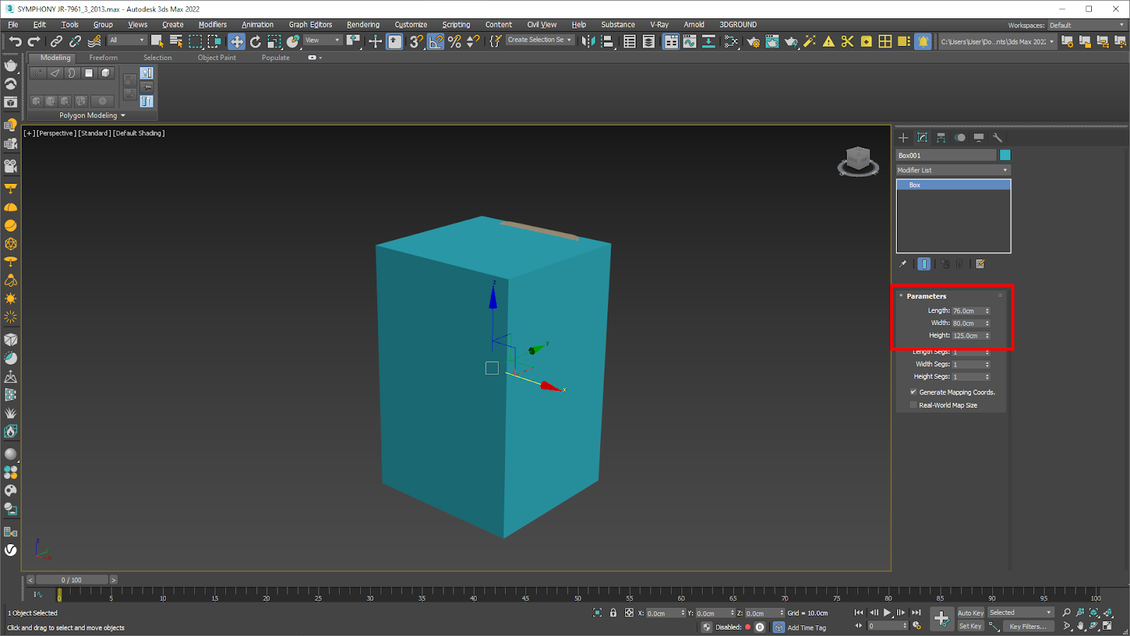













{{comment.text}}